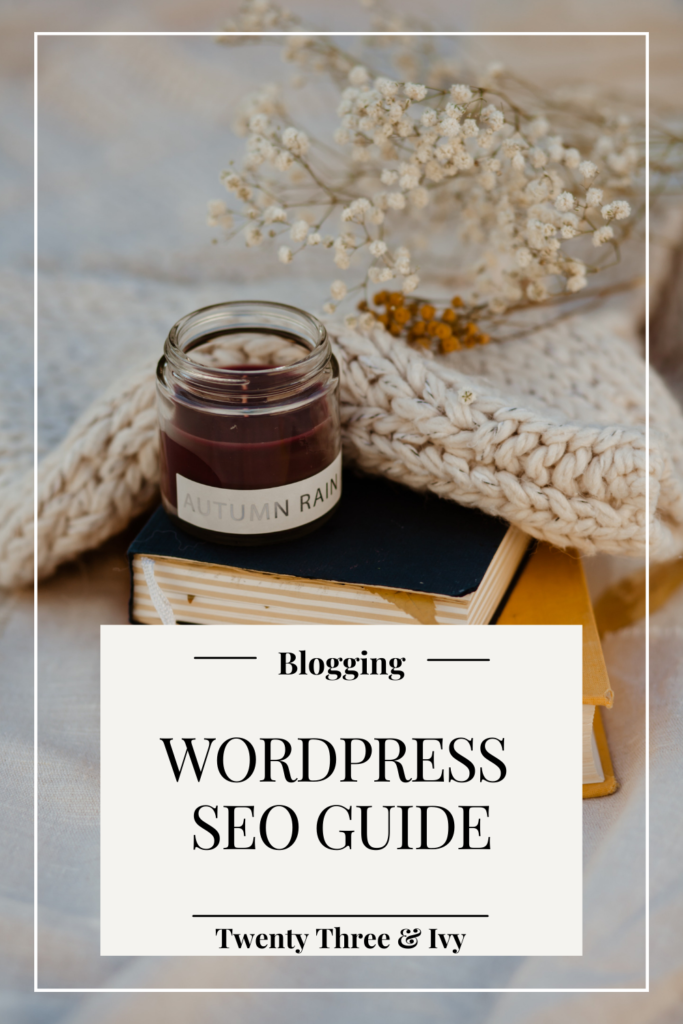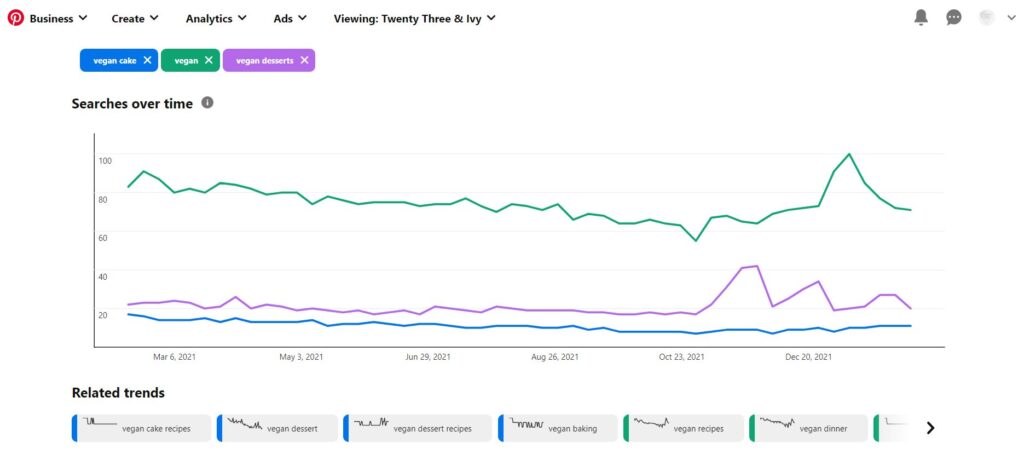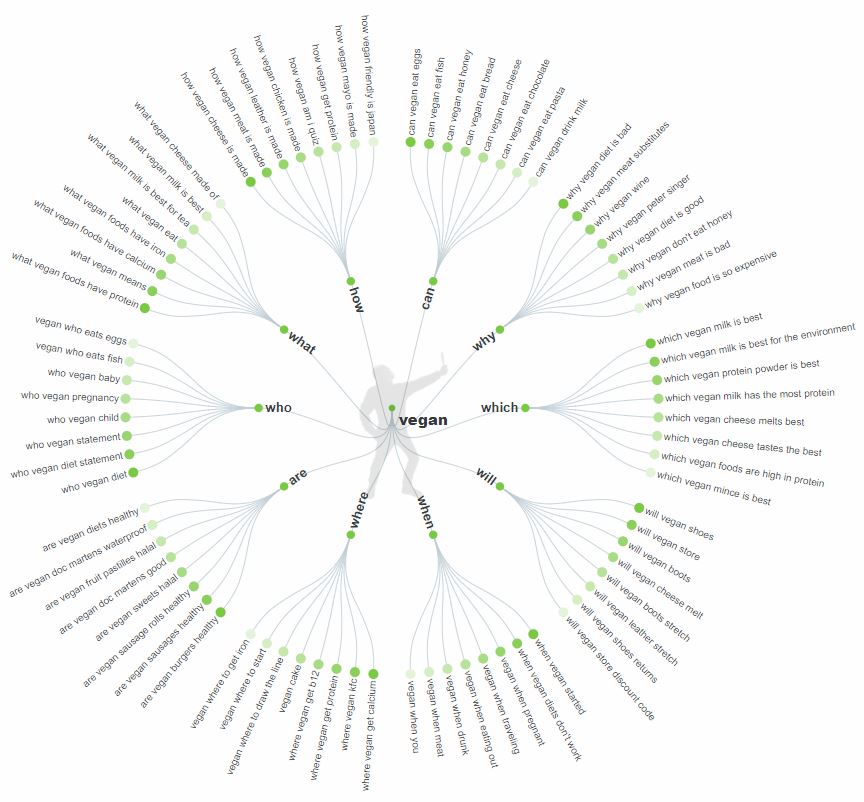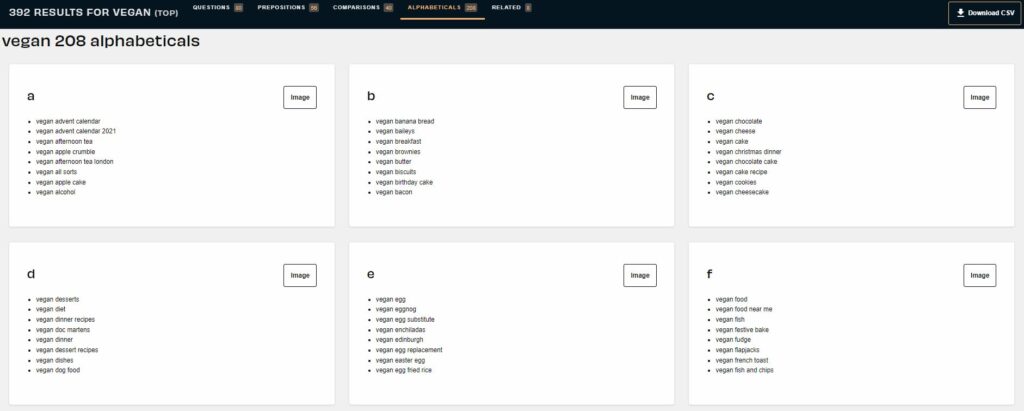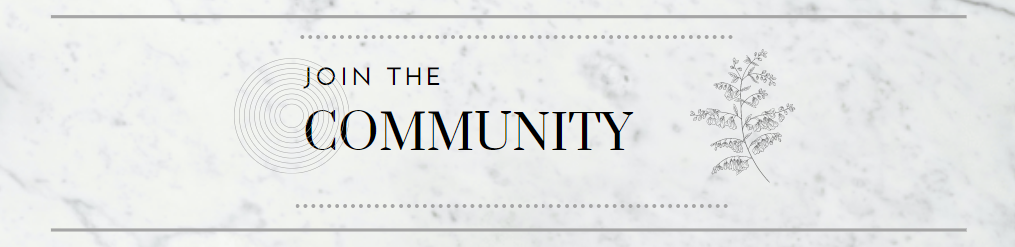WordPress SEO Guide For Blog Posts
How To Get Your Website Noticed
Posted By: Twenty Three & Ivy
-This post may contain affiliate links in which I would receive a small commission if you purchase through a link, at no cost to you-
WordPress SEO Guide
Do Not Be Scared By The Term SEO!
That had to be said first. If you’re new to blogging SEO sounds 1. super technical, 2. completely unknown, and 3. like a lot of work!
I’m here to clear that all up.
This article is your full WordPress SEO guide to learn how to get your blog posts and website to stand out in search engines and get in front of more viewers.
It’s much less complicated than it sounds and will greatly help you in your blogging journey.
Now, I know this post seems long…bear with me, nothing here is complicated. I wanted to break down each step thoroughly so by the end of this post you’ll be thinking ‘Oh wow, SEO is actually really easy!’
Feel free to jump to specific topics below and bookmark this WordPress SEO guide page to refer back to this next time you’re creating a blog post.
What Is SEO?
The most important question. SEO stands for ‘Search Engine Optimization.
Basically, all this means is how to get your blog or website to rank higher (aka get noticed more easily) on Google or other search platforms.
For example, on Google when you search for a topic, hundreds of links to different websites pop up.
Most people click on the first couple of links, sometimes going onto the second page but usually not much farther.
So if your blog post isn’t ranking well and shows up on the 10th page let’s say, then probably no one is finding your website naturally through a search engine.
The goal of SEO is to set up your website and blog posts so that they become one of the top links that appear when someone is searching for your niche.
The more you appear in searches, the more people are able to find and visit your site ultimately increasing your traffic. This is very important if you’re monetizing your blog.
Traffic = Money
Types Of SEO
On-Site
On-site SEO factors are the things you have direct control over on your website.
This is why learning SEO optimization is so important since you can directly control part of what search engines are looking for.
On-site factors include:
- Website layout
- Quality of website and blog posts
- Use of keywords
- Permalinks
- Internal links
We’ll dive deeper below on how to increase your SEO presence with WordPress.
Off-Site
Off-site factors are much harder to control than on-site factors. As the name suggests, these factors are ones that take place off of your website.
Off-site factors include:
- Links leading to your website
- Public attention or interest from other platforms
- People sharing your content
The best way to increase your off-site SEO is simply by creating the best website and blog posts you possibly can.
This leads us to our next SEO type.
Natural SEO
Natural SEO is looking at the big picture and not just on vs off-site factors.
Instead of just trying to add in keywords or tricks to get Google to recognize your website, you need to care about what you’re creating.
The main focus should always be on the quality of your website.
If you’re creating great content with a fresh take and not just copying others within your niche, Google will recognize this and increase your rank getting you seen.
The internet is full of links and websites. If you’re creating something new or unique, search platforms like Google or Pinterest will take notice and help get you readers.
After all, the only way they succeed is if they have great content to promote.
Importance of Keywords
Using precise keywords can dramatically increase your SEO rank.
If you write a blog post about a vegan cake recipe but title the post as ‘My Favorite Food’, no one actually looking for a vegan cake recipe is going to find your blog post while searching online.
People would type in keywords to Google or Pinterest to find this recipe such as ‘Vegan Cake’ or ‘Vegan Desserts’.
These are the keywords you need to include all throughout your blog post to let search engines and your readers know what your post is about.
Another important thing to note when trying to rank with SEO is that you are competing with every other blog post within the keyword topic you choose.
When you’re just starting off it will be more beneficial to use keywords that consist of 4 words (recommended amount per Yoast SEO).
That way instead of competing in the large ‘Vegan Cake’ search for example, if you use keywords of ‘Gluten-Free Vegan Cake’ instead, it’ll put you into a more precise category allowing you more potential to be seen.
Generally, more precise categories will have fewer articles written about them, therefore less competition.
Before we go into where to use keywords to include SEO, let’s start with how to find them.
Finding Keywords Strategically
When deciding what keywords to focus on for a new blog post, it can be helpful to see actual data of what is currently trending.
Luckily there are easy tools out there to give us this data without us having to try to figure it all out on our own.
Pinterest Trends
Pinterest is a blogger’s best friend and free unless you decide to pay for ads.
Whether you’re trying to promote your blog posts, find ideas, or find keyword trends it’s a great source.
Within your Pinterest business account, you can access the Trends feature by clicking ‘Analytics’ on the top left side of the screen, then clicking on ‘Trends’ in the drop-down menu or click here.
Once on the Trends page, enter the keywords you want to see data for. These keywords will be what users type into Pinterest when searching for pins.
Pictured above, you can enter multiple keywords and see how they compare to one another. In the above example, ‘Vegan’ is a more popular keyword search than the other two.
This feature can also let you see what time of year different niches and categories do best in.
So if you have seasonal blog posts you can use this data to know when to post those to get the most traction with readers.
Ubersuggests
While Pinterest shows you the search popularity and trends, Ubersuggests will show you your competition within keyword searches.
Ubersuggests offers a free version that allows you to do a limited amount of searches per day, or a paid version gives you access to all its features.
For a basic keyword search the free version is good enough if you plan what search you want to do that day.
If you go to Ubersuggest’s website here, you can enter your keyword and see how it ranks.
If you enter ‘Vegan’ you can see this keyword the search volume is 450,000 and the SEO difficulty (SD#) is 67.
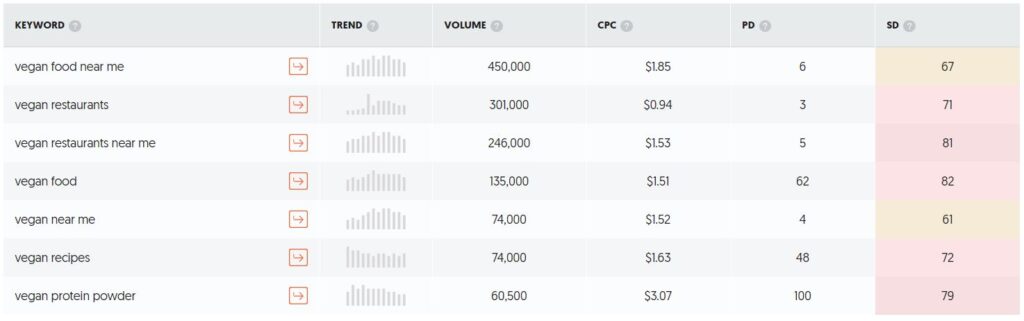
The SEO difficulty numbers are color-coded from easy (green) to hard (red) letting you know the difficulty of standing out among the competition within that keyword search group.
The lower the SD number the better, so look for lower SD numbers highlighted in green.
Using the filter option, you can limit your view to only the keywords that rank as an easy SD number. These will be your better option of ranking.
You can use this tool to help you find more specific keyword combinations.
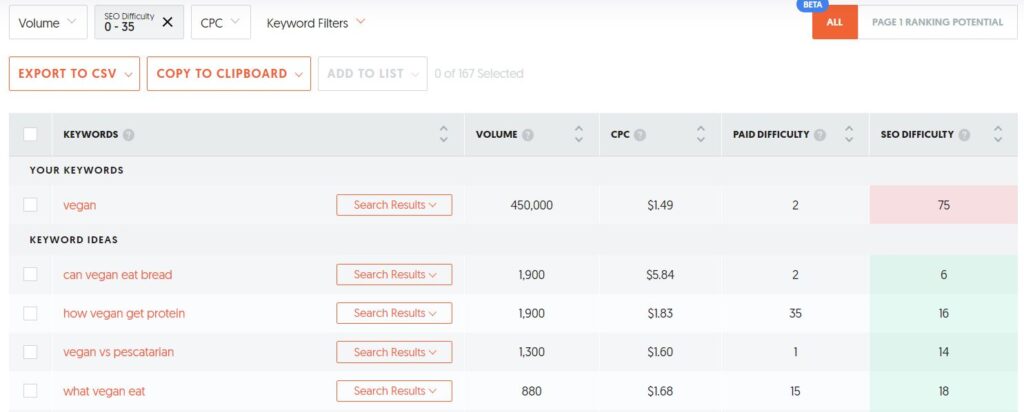
Here you can see once we filter for only the easy SEO difficulty, we’re given better keyword ideas that are easier to rank in.
So instead of just the keyword ‘Vegan’ maybe focus on a more narrowed down topic such as ‘What Vegan’s Eat’ if you want to get your blog post noticed more easily.
AnswerThePublic
AnswerThePublic is a great tool if you struggle with finding keywords or blog post ideas. The free version is all you need.
Accessing their website here, you just simply enter your topic or keyword and it’ll show you what people are searching online for in relation to that topic.
Below is the image they created when you search for ‘Vegan’.
Here you see many questions people have searched for within this category.
These make great blog post topics as well!
Another cool feature of AnswerThePublic is at the bottom of the page they give you alphabetical lists of different keywords around your topic.
If you’re like me and sometimes need a little help with words, this website can greatly help when you get stuck brainstorming.
WordPress SEO Optimization
Lovely WordPress… it can do so much and also look so confusing. But don’t worry if you’re new to blogging with WordPress.
The key is to learn WordPress piece by piece as you continue your blogging journey. You do not need to understand every aspect of it to begin.
For now let’s focus on how to add in key SEO features to help your blog posts stand out.
Yoast SEO Plugin
A plugin is basically another application you can install to work with WordPress.
Instead of needing to know computer coding, you can just install an existing plugin and get new features to use seamlessly within WordPress.
For this step, we’re going to be using the Yoast SEO Plugin.
Yoast makes it super easy to know what information is needed to rank better online.
There’s even a little smiley face that turns green or red depending on if your SEO analysis is good or bad.
How To Install Yoast SEO Plugin
- Navigate within your WordPress dashboard to the ‘Plugin’ tab on the left-hand side
- Click on ‘Add New’ at the top
- Type ‘Yoast SEO’ into the search bar on the right
- Find the Yoast SEO plugin and click ‘Install’
- Click ‘Activate’
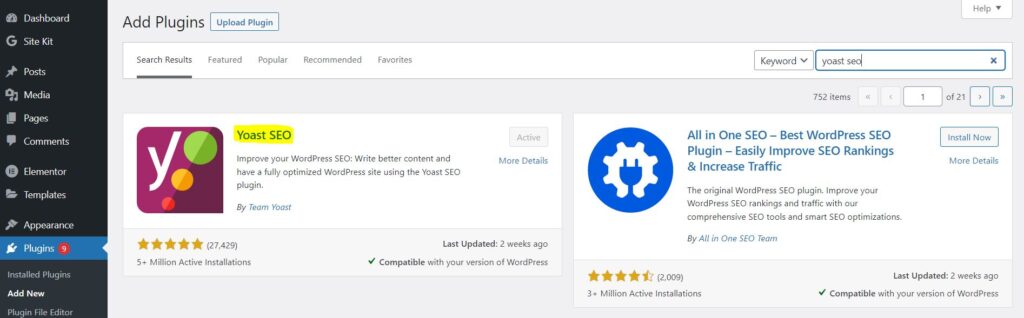
WordPress Permalinks
If you’ve just started your blog check out my beginner’s guide to make sure you have all your settings properly chosen.
One very important step is making sure your permalinks are set up to display in the most SEO-friendly way.
***Note: They are not set to this by default originally.
To change these settings:
- Navigate to your WordPress dashboard and click on ‘Settings’
- Then click on ‘Permalinks’ on the left-hand side
- This normally defaults to ‘Plain’
- Change this to be set to ‘Post Name’
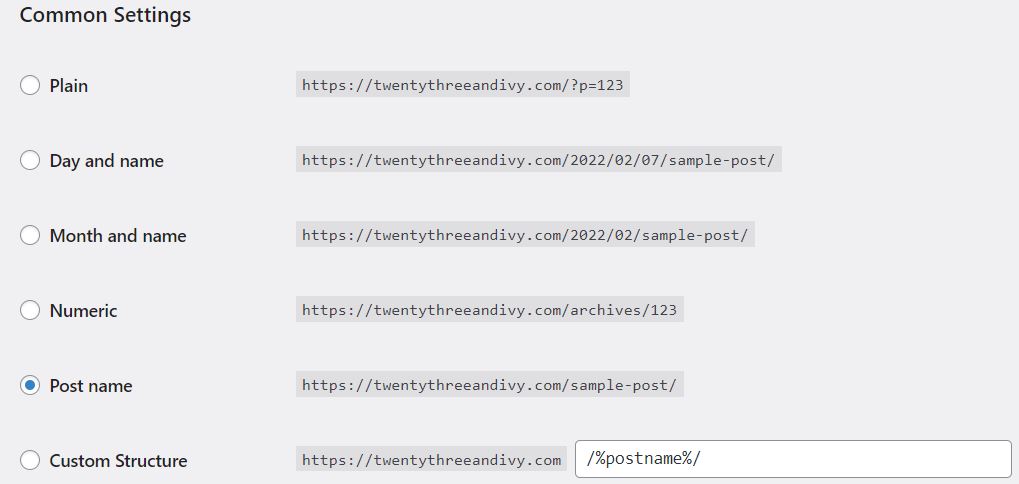
As you can see above, the Plain option would display your blog post with a code to name the blog post URL. Such as,
https://website.com/?p=123
We don’t want that, that makes it hard for search engines to find you, and more importantly, makes it hard for people to easily find your web pages.
We want to use the Post Name option which will display your URL as the name of your blog post. Such as,
https://website.com/how-to-start-a-blog
This lets your readers and search engines know what your blog post is about from the start.
Setting Up A New Blog Post With SEO
Now that the Yoast SEO plugin is installed, it will automatically show up with its features within the new blog post window within WordPress.
Super easy! No scary complex SEO, just a few fields to fill out that will instantly help search engines understand what your blog post is about.
I’m going to walk you through the fields you should be populating each time you create a new blog post in WordPress.
Creating A Blog Post With WordPress SEO
In your WordPress dashboard, you’re going to click on ‘Posts’ and ‘Add New’
Here you will enter all the text for your blog post. You’re probably familiar with all of this unless you haven’t created a blog post yet. If that’s the case no worries, you can find all the steps to starting a new blog here.
***Note: I create/edit all my blog posts using the Elementor plugin. I find it much more user-friendly so in this stage, I normally click on ‘Edit With Elementor’ and add all my content to that screen. Then I come back to edit the Yoast SEO fields on this page before I click ‘Publish’. I have step-by-step instructions for installing Elementor here.
SEO Blog Post Title
Your blog post title is very important.
It needs to grab your reader’s attention while also clearly defining what your post is going to help them with.
Similarly, it needs to be clearly defined for search engines so they know where to categorize your article.
For example, I named this blog post ‘WordPress SEO Guide For Blog Posts’. That way anyone who searches for blog post SEO or WordPress SEO can stumble across my post and go to my blog to read about this topic they’re hoping to learn about.
The tricky part becomes picking a title that both satisfies SEO while also being eye-catching.
Using keywords is the key here.
A catchy title can be a question or call to action or include numbers to grab attention. However you choose to title your blog post, you want to make sure you have some strong keywords that will appear in a natural search.
The keyword analyzers we talked about above really help if you get stuck here.
Headings
Not only do you need a catchy title to draw in readers, but you also need to have headings throughout your blog post as well.
Search engines will skim your articles and use headings to know what topics you’re covering.
I’m sure you even have first-hand accounts of yourself skimming an article’s headings to find the one specific piece of information you’re actually interested in.
It’s important to add different levels of headings to help a reader’s eyes navigate through your post.
If you just write one large paragraph that takes up your whole post, I can guarantee it’s going to look like too much work to read, and people won’t be returning to your post.
If you make your post skimmable with headings, photos, and maybe even a table of content, it’ll make it way more user-friendly. Your readers will appreciate this, and so will SEO factors.
Image Alt Text
Images are a wonderful way to make your blog posts unique and reader-friendly.
Especially if you’re helping to explain how to do something, photos can be invaluable to give additional details.
Images don’t just help your readers though, just like headers and titles, search engines also need to use your images to tell them what your topic is.
Luckily there is a simple way to increase WordPress SEO for images called ‘Alt Text’.
Your alt text saves a description of your image just like how you name an image to save it to your computer.
Assigning Alt Text in WordPress
- Insert an image
- I use Elementor to edit all my blog posts, so I drag and drop the image icon from the left editor screen into my blog post
- Under Image click on ‘Choose Image’
- In the Insert Media window, click ‘Upload Files’ to upload your image, then it’ll appear under the ‘Media Library’ tab of this screen.
- Once you click on a photo, you’ll see on the right-hand side there’s an ‘Attachment Details’ window. This is where you can add details to your image.
- Alt Text: this is the important field to always populate. Here is where you want to enter your keywords that describe your photo so search engines can understand what your photo relates to.
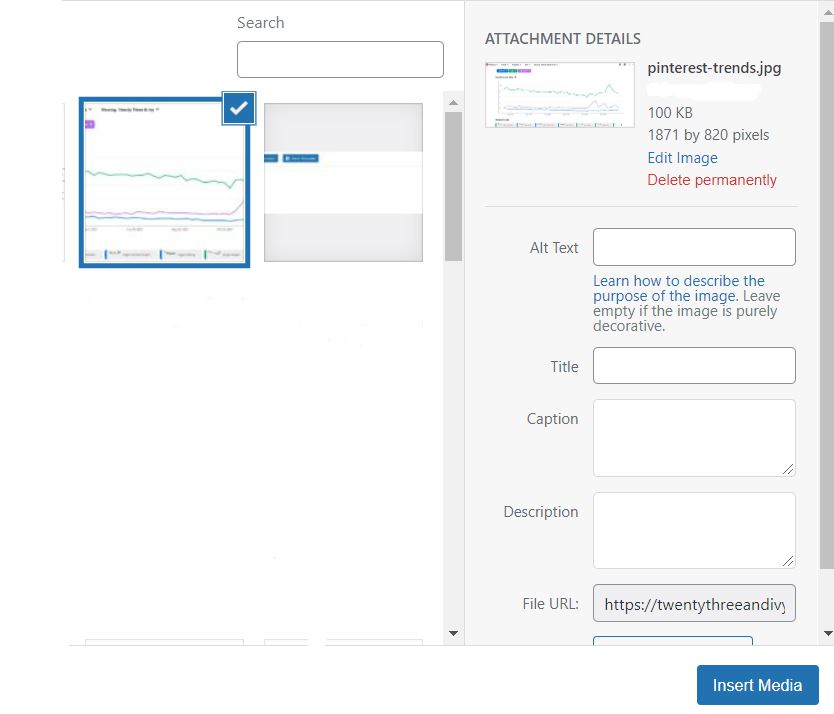
Links
Think of your website as a circuit. You want readers to read one blog post after the next, not go to a different website.
You want your website circuit to be closed without any gaps that readers can slip through and leave.
We do this by placing internal links in our blog posts.
This helps search engines understand our website by creating a flow through our different pages, increasing our SEO.
I have a full tutorial on how to start your own blog from scratch.
The underlined text above is an internal link. If you click on that text you will navigate to another blog post of mine.
Besides helping your SEO, links are super useful for your readers!
If you link similar blog posts within your posts, chances are someone searching for a specific solution could find those useful as well.
It’s a win-win situation.
Quality Content
Going back to natural SEO, the most important thing you can do for your blog is to create genuine, quality content.
Just entering tons of keywords might get you noticed on Google but readers need good information, not keywords. (And Google can tell the difference between using keywords and spamming them to get noticed. This can negatively affect you.)
The only thing that will keep readers coming back to your website is having quality blog posts with real information.
If you don’t have this, they will go somewhere else.
If people enjoy your content they’ll be more likely to share or save your blog posts helping search engines recognize the demand for your information, therefore supporting your website getting noticed.
Yoast SEO
So far we have WordPress SEO set up in the basic settings and in our blog post content, now we need Yoast SEO.
Earlier we installed this plugin, now we get to put it to use.
Using Yoast SEO
Once you have your blog post created with its content. Go to your WordPress dashboard and navigate to ‘Posts’ and click on your created blog post.
Now towards the bottom of the page you’ll notice there are new fields available due to the Yoast SEO plugin.
Let’s break down what all of this is and how to maximize our SEO factors with this feature.
SEO
- SEO Smiley face: right on this SEO tab, you’ll see a smiley face. This will change colors (green/orange/red) depending on your SEO score based on your blog post and fields populated here.
- Focus Keyphrase: Here you’ll enter 1-4 keywords that sum up your blog post. As we talked about earlier sometimes it’s more beneficial to use multiple keywords to narrow down a less competitive niche to get your blog post a better fighting chance. Yoast SEO Pro will help you get related keyphrases, but the free version gives you enough feedback to start off with.
- Google Preview: This shows how your post will appear on a Google search, both mobile and desktop results. You can customize this information below.
- SEO Title: Here you can drag and drop or click ‘Insert Variable’ to get more options to design the title that Google will show for your post. As you can see for this blog post I have a separator (-) between my article title and website name.
- Slug: This is the piece that is going to show at the end of your URL if you set up your WordPress permalinks following the steps previously in this article. For example, based on this image you can see that my blog post for this page will be https://twentythreeandivy.com/wordpress-seo-guide/. Whatever you type in this field will show on your URL.
- Meta Description: Any text you enter here is what Google will show under your link in the above image preview. You want a quick summary of what your post is about.
- SEO Analysis: This is where Yoast SEO is going to basically grade your blog post and offer your suggestions to better your SEO tactics.
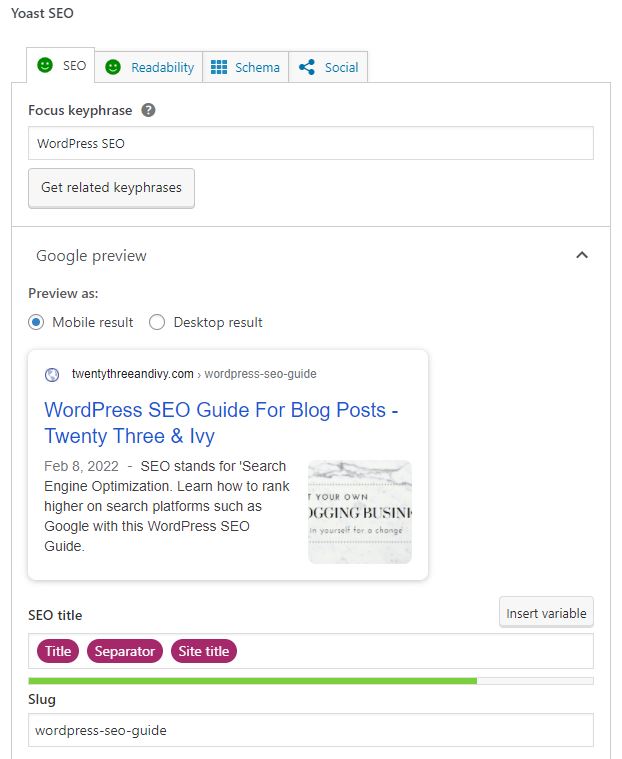
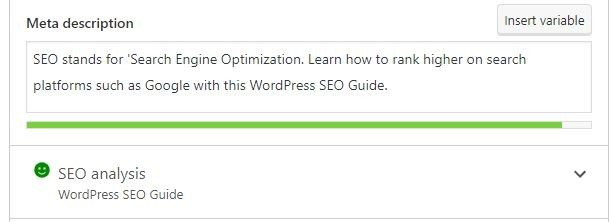
Expanding the SEO Analysis tab, this is where we can dive deep into our blog post and see where we can improve parts to increase our SEO.
It’ll list ‘Problems’, ‘Improvements’, and ‘Good Results’ with explanations. I highly recommend trying to fix as many problems and improvements as you can based on these suggestions.
Sometimes you might be able to clear them all out, other times you might not. That’s okay. Following these SEO suggestions do not guarantee you’ll rank #1 in Google, but every piece is beneficial in the long run. Do what you can that’s all.
A cool aspect of Yoast SEO is see where the Analysis Results below have words underlined? Those are links to the Yoast SEO website that is full of helpful information to guide you.
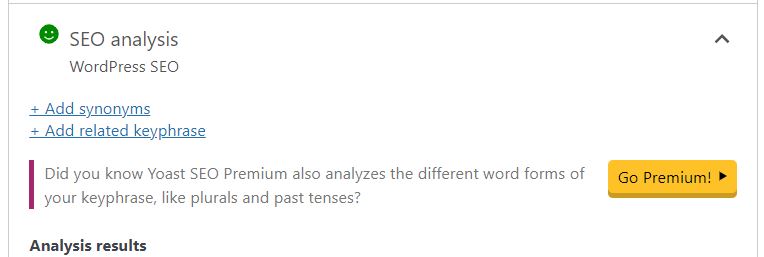
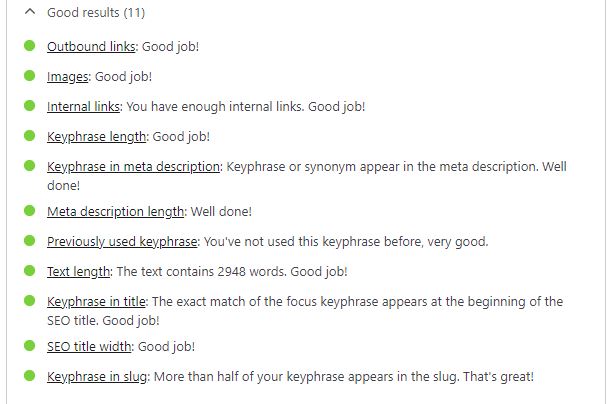
Readability
Yoast SEO also provides a Readability tab that will give you a score based on your blog post content.
This can be helpful when you’re just writing straight from your mind and want an outside perspective of how you’re doing.
Without going into too much detail, the ‘Schema’ tab allows you to select what kind of post this is blog/article/social media etc. And the ‘Social’ tab is similar to the Google preview above but for Facebook and Twitter if you promote on those platforms.
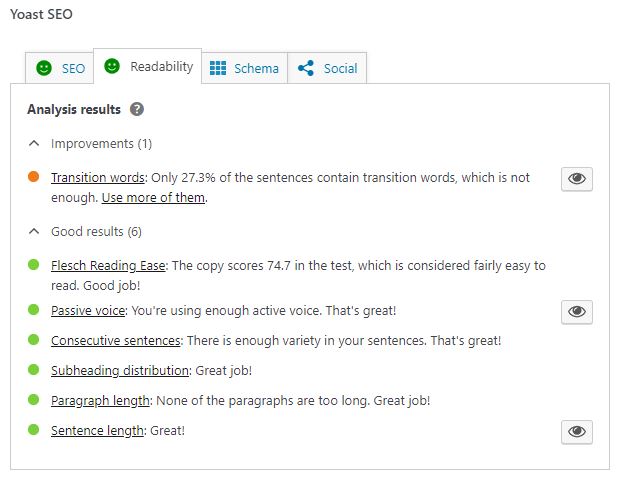
Check List
And there you have it! You’ve just created a blog post full of SEO settings to help your blog get off on the right foot.
To Review:
- Make sure you’re using Natural, On-Site, and Off-Site SEO factors
- Focus on the importance of keywords, take some time to do your research before starting a blog post
- WordPress settings need to be updated to serve you better
- Make sure for each blog post you’re optimizing your titles, headings, images, and links
- True original quality content will always push your blog towards success. Don’t underestimate this
- Yoast SEO is your best friend, take time to review its suggestions
Quality Content (Natural SEO) + WordPress SEO (On-Site SEO) + Audience Shares (Off-Site SEO) = Getting Your Website Noticed
I hope you feel encouraged to start or continue your blogging journey learning another way to help your blog succeed.
Every part of the blogging process will seem overwhelming at first, but my suggestion is to just start! Learn as you go and everything will fall into place.
New to blogging?? Check out the posts below to find out if blogging is right for you!